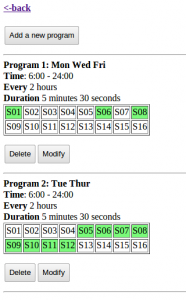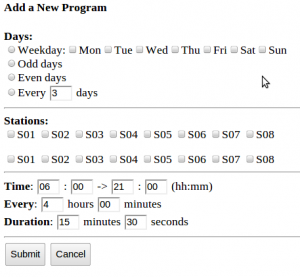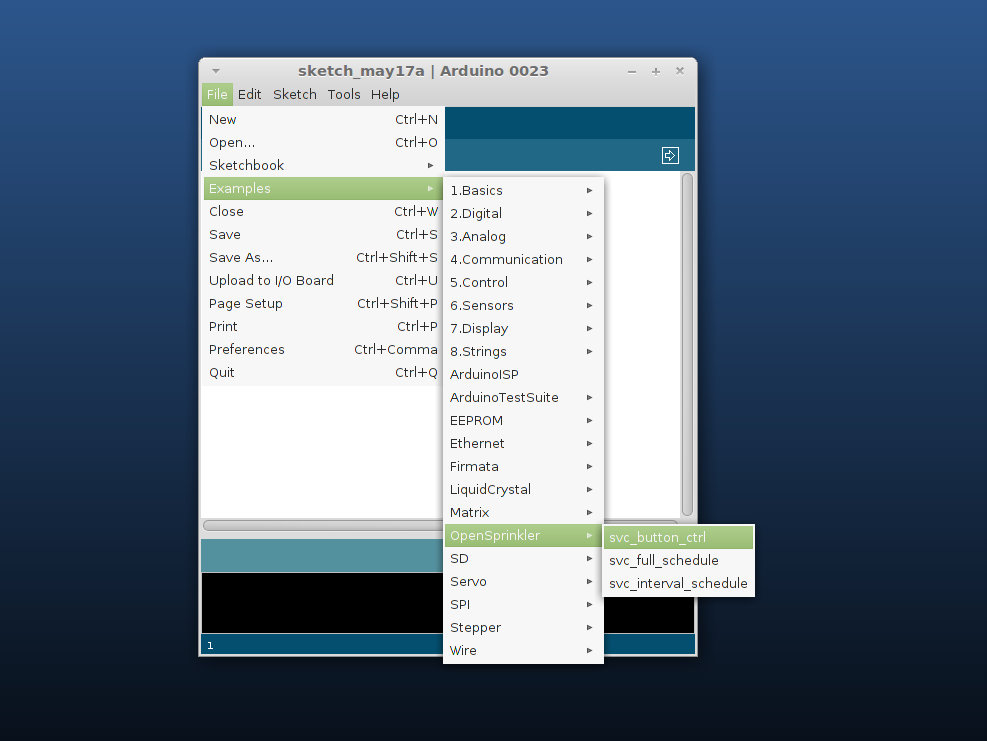A couple of new products have been just added to Rayshobby Shop page. These include a 434MHz RF transmitter and a USB-to-Serial (RS232) converter.


So what are they good for? The 434MHz RF transmitter is a general-purpose RF transmitter with on-board PCB antenna. It is compatible with SparkFun’s 434MHz RF transmitter. You can find a lot of example code online, including Arduino code. The module has three pins: Vcc, Gnd, Data. The operating voltage is 3~12V (5V standard), and the current draw is about 5-15mA. The higher the voltage, the longer the transmission range. Typical transmission range without external antenna (i.e. using on-board antenna) is 160 feet; and it extends to 500 feet with an external antenna. I’ve shown an example use of the transmitter in a recent article A New Way to Interface with Remote Power Switches. It provides a simple way for a microcontroller to switch wireless power sockets. Very handy and inexpensive for home automation projects.
The USB-to-Serial converter is an integrated cable based on Prolific PL2303HX chip. It is a convenient tool for microcontroller to host communication through USART. It is similar to an FTDI cable, but at a significantly lower price. It doesn’t have a Reset line though, so it cannot be used for re-programming Arduino or OpenSprinkler v1.1/v1.0. However, it is very handy to connect to your OpenSprinkler v1.2’s TXD/RXD pins in order to easily debug your code. The cable length is 3 feet (1 meter). The wires are colored as follows:
Red->+5V supply, Black->Ground, Green->TXD, White->RXD
On Mac or Linux, you don’t need to install any driver: it is already supported by the operating system. On Windows, you can download the driver following the link here. Once installed, the device will report as a Serial COM port. You can then use any Serial Monitor to communicate with your microcontroller. Some standard serial monitors are Arduino’s built-in serial monitor, Putty, or gtkterm (on Linux). I’ve been using this converter a lot for printf debugging of OpenSprinkler code.
Again, both of them are now available for purchase on Rayshobby Shop page.