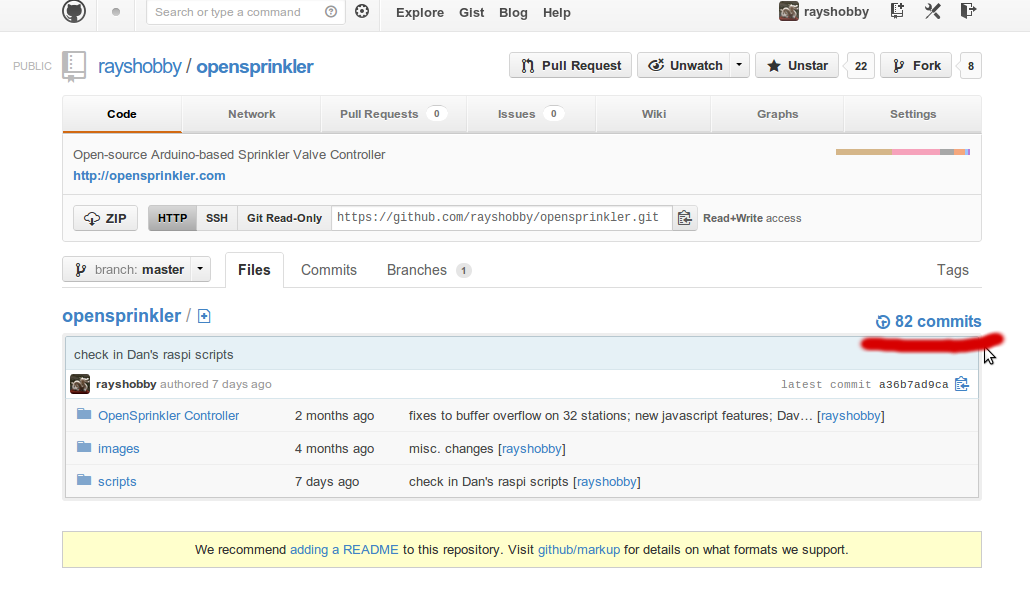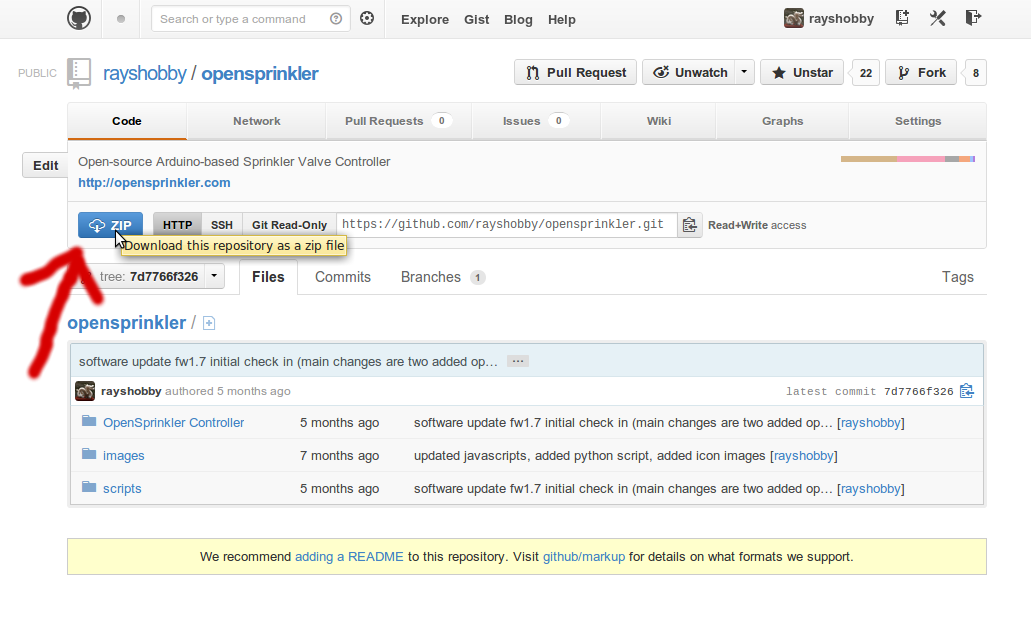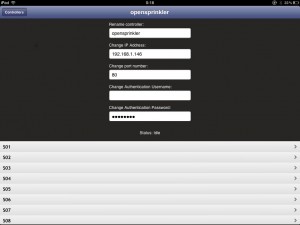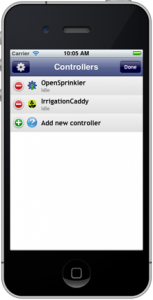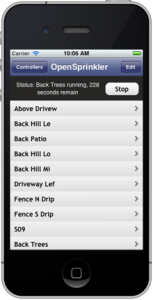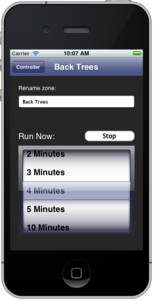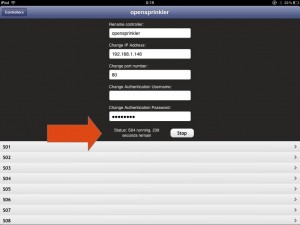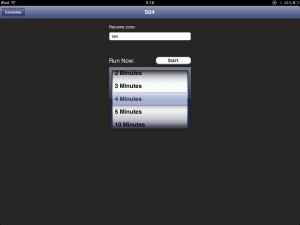As I’ve given you a heads up in the previous post, there is now an iOS app for OpenSprinkler called SprinklerAce, developed by Michael at FeedFriendly.com. I know many people have requested an OpenSprinkler mobile app. I haven’t been able to split time to work on it myself. I am happy that Michael went ahead and wrote the first version. Here I will give a brief overview of the app. For details please refer to the SprinklerAce website.
SprinklerAce is extended from its previous version called IC Sprinkler, which was dedicated to the IrrigationCaddy. IrrigationCaddy is another Internet-based sprinkler controller on the market. It has nice polished UI design, but on the other hand it’s closed-source, has no LCD display, no support for extension board, and a limited set of three programs. Well, what I am trying to say here is that OpenSprinkler is better, more flexible, and actually comes at a lower price tag :). Michael made a clever choice to extend the app to support both OpenSprinkler and IrrigationCaddy, so the same app can be used for both.
Once installed, you will see the SprinklerAce app on your iOS desktop. The app is pretty self-explanatory and simple to use. Below I am going to mix screenshots captured on my iPad and those from the app website. The homepage shows a list of the current controllers. You can add a new controller by providing a name, ip address, port number, and password. You don’t need to input UserName because OpenSprinkler does not require that. You can add many controllers: for example, you may have more than one controller units, or you may create one with internal ip and one with external ip so that you can use it both at home and remotely. Once you click on a specific controller, it will show the list of stations. If you have defined custom station names, they are also supported here.
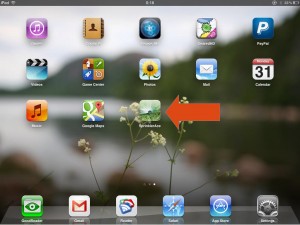
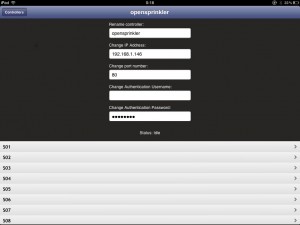
The app is currently designed to only manually open and close stations with a specified amount of time. Basically it makes use of the OpenSprinkler’s manual operation mode to control sprinkler stations. Program mode is not supported yet, so you won’t be able to add/modify/delete programs in the app (you need to use a web browser to perform program changes). It is mainly used for manual control and troubleshooting purposes. Once a station is turned on, the homepage will show running status and display the remaining water time. Internally the app reads back the OpenSprinkler homepage once every 5 seconds and makes use of the returned data to update its status accordingly. This is somewhat similar to how Dave’s logging script works. For example, if the controller is running a normal program schedule, you will be able to see the station status and remaining time in the app.
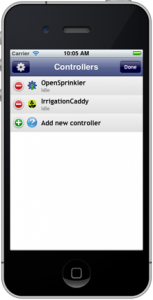
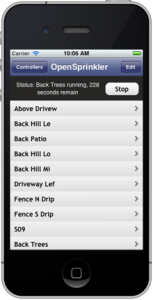
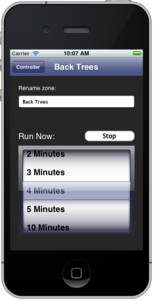
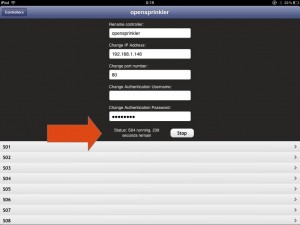
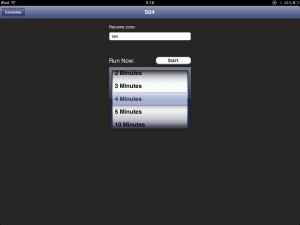
That’s it. It’s pretty easy to figure out how to use it. The app doesn’t do a whole lot yet, but hopefully Michael will continue improving it, including adding support for program mode, changing options and stations names. Basically you can view an app as another way to format the webpages: a web browser makes use of Javascripts to format the pages, and currently OpenSprinkler requires these Javascripts to be stored externally due to its limited program memory space; an app can store formatting code natively so it doesn’t need to rely on a whole lot of Javascripts.
Anyways, if you are interested or cannot live without an app :), feel free to give it a try. The app is now available in Apple store and supports both iPhone and iPad.
DISCLAIMER: FeedFriendly.com is an independent company and is not associated with Rayshobby LLC by any means. If you encounter any problem using the app, or has comments/suggestions, please contact them directly.