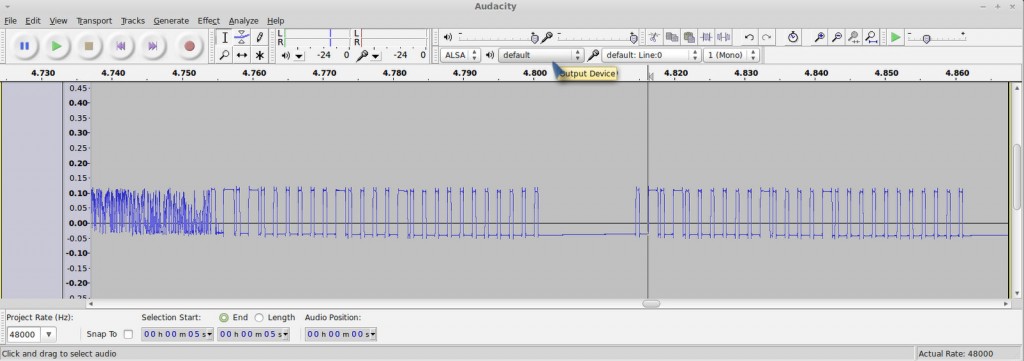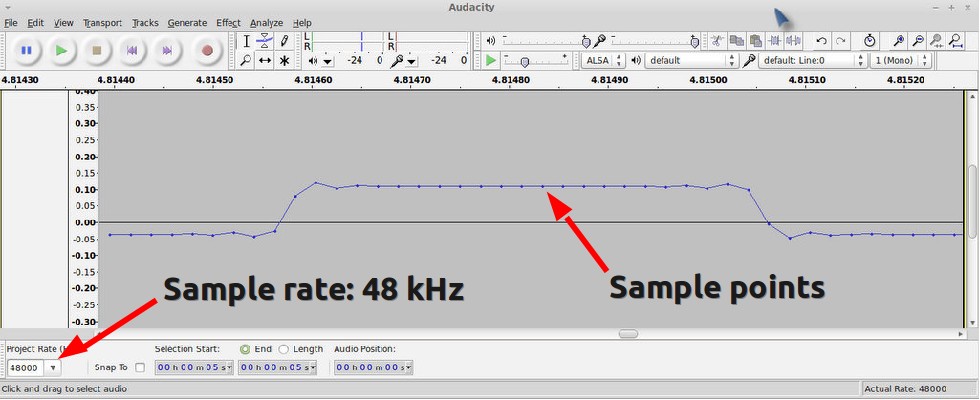The past month has been a bit crazy. I just completed a series of traveling from mid-July to early August. It’s really hard to get work done while traveling. The good news is that I am back now, refreshed and energized to crank out some new projects.
AASaver v1.1 back in stock
 The first bit of news is that AASaver v1.1 is now back in stock and available in my hobby shop. If you’ve noticed from my earlier post, version 1.1 improves upon the original version by adding a switch to control the LEDs, so the same board can be used simultaneously as breadboard power supply and LED flashlight. Another update is that both LEDs are moved to the same side so they point to the same direction. The separate LED switch was actually a suggestion made by Michael Castor from MakerShed. So I would like to thank Michael for making this suggestion. The original plan was to sell AASaver in MakerShed. However, due to some of their policy changes, that plan fell through. Nonetheless, AASaver has been quite successful and more than 370 have been sold to date. It got posted on Hack a Day, Adafruit blog, and also got reviewed by Dave Jones on his EEVblog. Anyways, if you have any suggestions for the AASaver, please let me know and I will consider them for the next update.
The first bit of news is that AASaver v1.1 is now back in stock and available in my hobby shop. If you’ve noticed from my earlier post, version 1.1 improves upon the original version by adding a switch to control the LEDs, so the same board can be used simultaneously as breadboard power supply and LED flashlight. Another update is that both LEDs are moved to the same side so they point to the same direction. The separate LED switch was actually a suggestion made by Michael Castor from MakerShed. So I would like to thank Michael for making this suggestion. The original plan was to sell AASaver in MakerShed. However, due to some of their policy changes, that plan fell through. Nonetheless, AASaver has been quite successful and more than 370 have been sold to date. It got posted on Hack a Day, Adafruit blog, and also got reviewed by Dave Jones on his EEVblog. Anyways, if you have any suggestions for the AASaver, please let me know and I will consider them for the next update.
434MHz RF transmitter/receiver pair
 A couple of new products have also become available in my hobby shop. The first is a 434MHz RF transmitter/receiver pair. These are compatible with similar products you can find at SparkFun or other retailers. It’s inexpensive, and is very handy for implementing wireless communication for your microcontroller projects. In addition, I have been using the receiver to reverse engineer wireless power sockets, remotes, and sensors, and using the transmitter to simulate or interface with these devices. Check my blog post here for an example of how to use them. If you are only interested in the RF transmitter, you can get it separately from my shop page.
A couple of new products have also become available in my hobby shop. The first is a 434MHz RF transmitter/receiver pair. These are compatible with similar products you can find at SparkFun or other retailers. It’s inexpensive, and is very handy for implementing wireless communication for your microcontroller projects. In addition, I have been using the receiver to reverse engineer wireless power sockets, remotes, and sensors, and using the transmitter to simulate or interface with these devices. Check my blog post here for an example of how to use them. If you are only interested in the RF transmitter, you can get it separately from my shop page.
DS1307 RTC module with built-in battery
 This is a DS1307 Real-Time Clock (RTC) module that has built-in 3V rechargeable lithium battery and recharging circuit. Very handy for projects that need offline time keeping. To use this module, connect four pins: Vcc, Gnd, SDA and SCL. Note that Vcc must be connected to +5V: it won’t work with +3.3V. You can find DS1307 Arduino library from the Arduino Playground, and a variety of other websites. The module also comes with an on-board 4KB EEPROM that uses the same I2C interface, a 1×4 pin header, and female-female jumpers for easy connection to your existing projects, such as OpenSprinkler kits that do not have built-in DS1307. Highly recommended!
This is a DS1307 Real-Time Clock (RTC) module that has built-in 3V rechargeable lithium battery and recharging circuit. Very handy for projects that need offline time keeping. To use this module, connect four pins: Vcc, Gnd, SDA and SCL. Note that Vcc must be connected to +5V: it won’t work with +3.3V. You can find DS1307 Arduino library from the Arduino Playground, and a variety of other websites. The module also comes with an on-board 4KB EEPROM that uses the same I2C interface, a 1×4 pin header, and female-female jumpers for easy connection to your existing projects, such as OpenSprinkler kits that do not have built-in DS1307. Highly recommended!
DHT11 Temperature/Humidity Sensor
 This DHT11 Sensor is the first product in the Sensors category. It is a low-cost temperature and humidity sensor that requires only one digital I/O pin to read both temperature and humidity values. Very handy as an add-on sensor to OpenSprinkler. The operating voltage is 3-5V, and measurement range is 20%-80% humidity (5% accuracy), 0°-50°C temperature (±2°C accuracy). You can find the product datasheet, an Arduino tutorial by Adafruit, and an Arduino library from the product link above. Note that Adafruit’s library does not work with 8MHz Arduino, which is what OpenSprinkler is running at. So i recommend the library at the third link on the products page.
This DHT11 Sensor is the first product in the Sensors category. It is a low-cost temperature and humidity sensor that requires only one digital I/O pin to read both temperature and humidity values. Very handy as an add-on sensor to OpenSprinkler. The operating voltage is 3-5V, and measurement range is 20%-80% humidity (5% accuracy), 0°-50°C temperature (±2°C accuracy). You can find the product datasheet, an Arduino tutorial by Adafruit, and an Arduino library from the product link above. Note that Adafruit’s library does not work with 8MHz Arduino, which is what OpenSprinkler is running at. So i recommend the library at the third link on the products page.
USB-to-Serial (TTL) Converter
 This product has been mentioned in an earlier post, but I just want to bring it up again since it has been very popular. It is an integrated USB-to-Serial converter based on Prolific PL2303HX chip. ‘Integrated’ means the circuit is in the USB connector itself, so it’s quite compact. This inexpensive converter is very handy for debugging and creating serial communication. To use it you usually only need to connect three pins: Gnd (black wire), TX (green wire), and RX (white wire). Keep in mind that TX should be connected to the RXD pin of your microcontroller and vice versa for RX. No driver is necessary under Linux. For Windows and Mac, follow the product link to download driver. Once installed, The device will report as a Serial COM port. You can then use Arduinos serial monitor, putty, gtkterm, or any of your favorite serial monitor to talk to it.
This product has been mentioned in an earlier post, but I just want to bring it up again since it has been very popular. It is an integrated USB-to-Serial converter based on Prolific PL2303HX chip. ‘Integrated’ means the circuit is in the USB connector itself, so it’s quite compact. This inexpensive converter is very handy for debugging and creating serial communication. To use it you usually only need to connect three pins: Gnd (black wire), TX (green wire), and RX (white wire). Keep in mind that TX should be connected to the RXD pin of your microcontroller and vice versa for RX. No driver is necessary under Linux. For Windows and Mac, follow the product link to download driver. Once installed, The device will report as a Serial COM port. You can then use Arduinos serial monitor, putty, gtkterm, or any of your favorite serial monitor to talk to it.
So much for the product update. There will be a few follow-up posts about the update of OpenSprinkler and SquareWear. These are more major updates that I have to talk about in separate posts 🙂